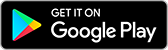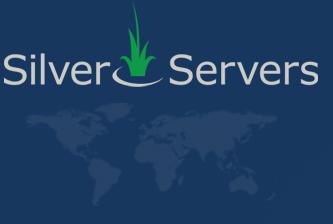How To Send Emails From a Different Email Address in Zimbra: Setting Up a Persona
October 2nd 2018
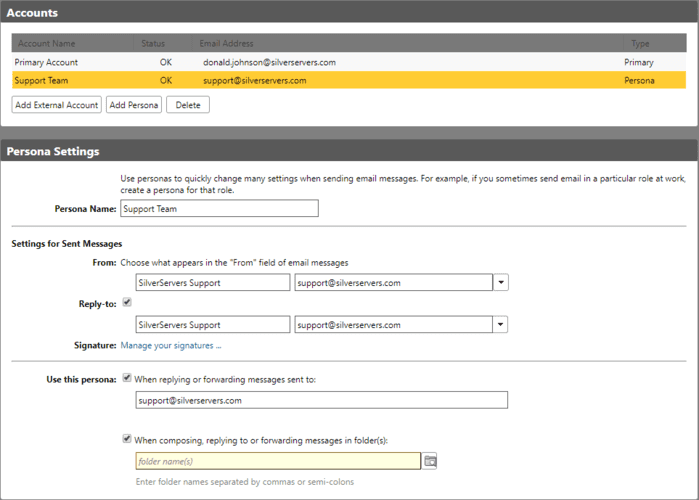
Here at SilverServers in Kamloops BC, we provide many services – including domain name registration, website hosting, and email hosting. A question we sometimes get from our clients about our email hosting services is how to stay signed into their usual main email account but send emails as if they’re sending from a different one of their existing accounts – for example, sending from a scheduling@domainname.tld or billing@domainname.tld email address without signing into either of those accounts. Today I’m going to share the instructions on how to do that in our Advanced Zimbra accounts. This is how to set up a Persona in your Zimbra email account.
For our clients who are using Advanced accounts in the Zimbra email system, you can set up a Zimbra “Persona”. A Persona allows you to preset and quickly change many settings when sending email messages. For example, like was mentioned above, if sometimes you send emails in a different role at work, you can create a Persona for that role. This will give you the ability to send, reply to, and forward emails from either your main Zimbra account or any other existing email account on your domain.
Here are the steps for doing this:
1. Sign into your email account at zimbra.silverservers.com.
2. Select the Preferences tab from along the top.
3. Select the Accounts item from the menu on the left.
4. In the Accounts window, under the list of Account Names, there will be a button that says “Add Persona”. Click that button. The window below will change to show you the Persona Settings for the new Persona.
5. Persona Name: Give your new Persona a name. This is for your own reference, it won’t show up in emails.
6. In the Setting for Sent Messages section, fill out the two From fields. The first field is the name that will show up when you send an email, and the second field is the email address that will be shown. If the email address field is only a dropdown list (ie. you can’t type an email address, you can only select addresses from a dropdown menu),then get in touch with us – we will have to modify settings for your account.
The rest of the fields are optional, but here is what you can do with them if you use them:
7. Reply-to: Filling out this section will send a “reply-to” address along with your email. So if the recipient clicks Reply, their reply will go to the reply- to address that you set.
8. Signature: If you want to have a different signature when you reply to an email from this Persona, then this is where you update that!
9. The “Use this persona” section is where you decide if you will automatically reply with this Persona whenever you’re responding to emails that were sent to a specific email address.
10. The last check box let’s you decide if you will automatically reply with this Persona whenever you’re responding to emails in a specific folder.
Zimbra Personas are a useful tool and these steps will help you set one (or more) up! Setting up a Persona will only work within the Zimbra email client. Personas will not pass along to other email programs like Outlook, AppleMail, or Gmail.
If you want to learn more about our email services, check out the page on our website! You can also learn more about SilverServers and our SEO, web development, and many other services!
Check out the Email Support and Tips section of our blog for more!