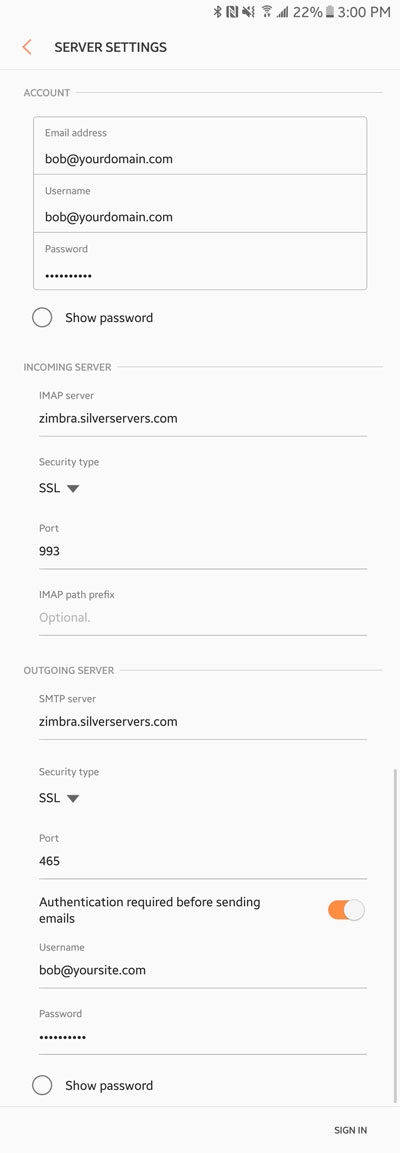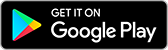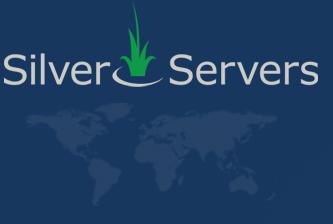Samsung Galaxy S7-S9
March 12th 2018

If you've got a new Samsung Galaxy S7, S7 Edge, S8, S8+, S9, or S9+ smartphone and want to get it set up to connect to your SilverServers Zimbra email account, you can follow the instructions below to get started.
If you have other existing email account(s) set up on your devce, you can ignore steps 1-3.
Open the Samsung Email app. 
- Open the sidebar by swiping from the lest, or taping the menu button in the top left corner.
- Tap the gear icon in the top right corner.
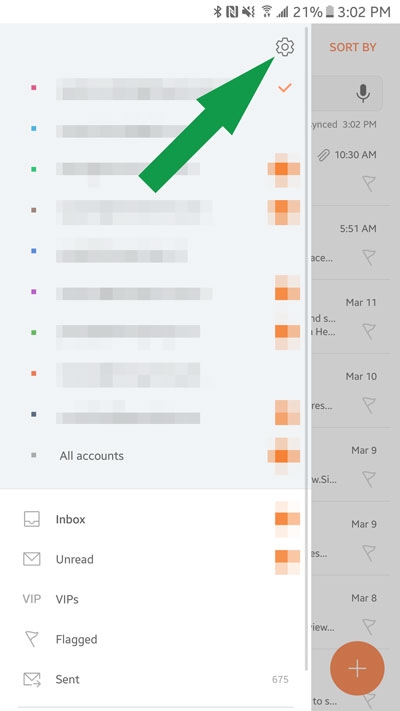
- Tap Add account at the bottom.
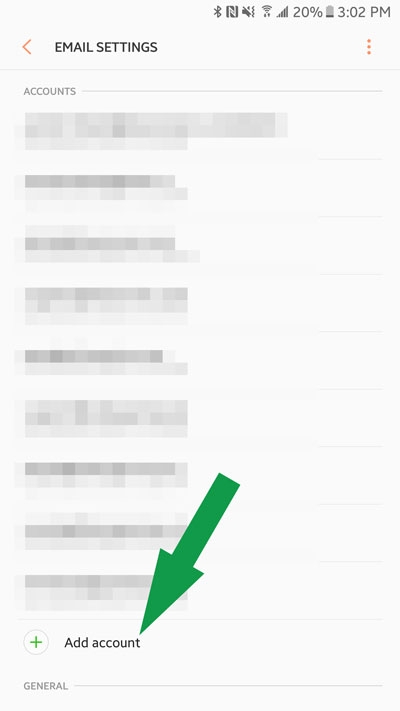
- Tap ADD NEW ACCOUNT
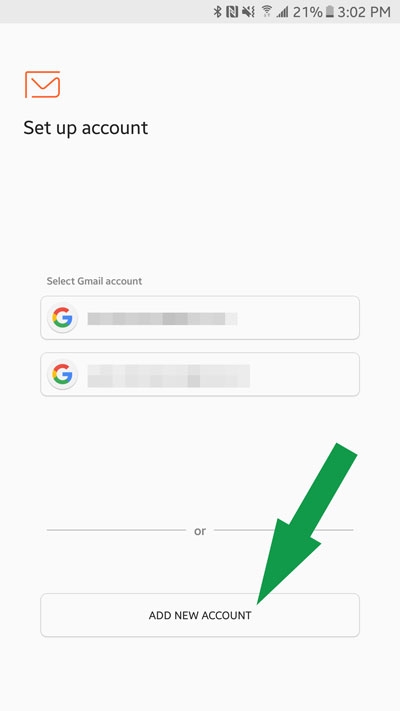
- Tap Manual SETUP in the bottom left corner.
- Choose the IMAP account option, and enter in the following information;
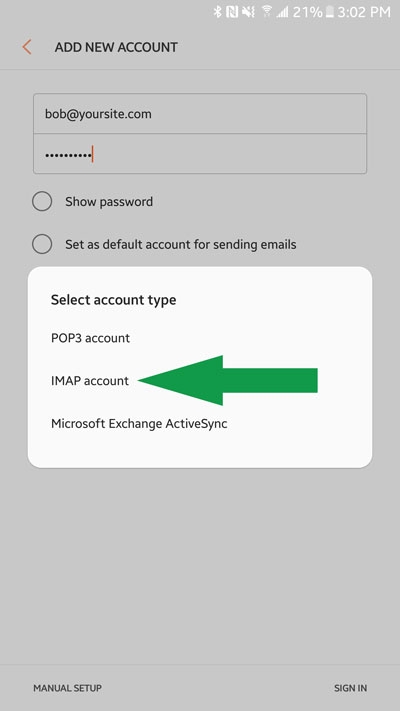
- Email address: Your full SilverServers Zimbra email address.
- Username: Your full SilverServers Zimbra email address. (Same as above email address)
- Password: Your SilverServers Zimbra email password.
Incoming Server:
- IMAP server: zimbra.silverservers.com
- Security type : SSL
- Port: 993
Outgoing Server:
- SMTP server: zimbra.silverservers.com
- Security Type: SSL
- Port: 465
- Authentication required before sending emails: Turned ON
- Username: Your full SilverServers Zimbra email address.
- Password: Your SilverServers Zimbra email password. - Tap SIGN IN to complete the setup.