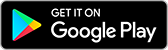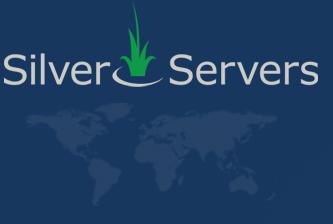Free Network Diagnostics - How to use WinMTR
July 6th 2015
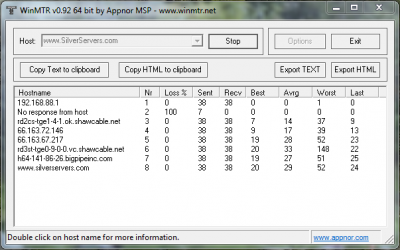
Every so often we get a panicked call from a client telling us that our servers are down. While server outages do happen, they're actually quite rare these days thanks to great technologies. Most often we discover the problem lies in the client's own network or somewhere in between their connection to our network. Other times something suspicious has been going on and their IP Address has ended up being blocked by our security systems. Most people on the internet have no idea how to determine where the problem lies. One quick test that can help is called a traceroute and can be done using a tool called WinMTR.
The way it works is fairly simple. It attempts to send a ping using test data (packets) from your computer to whatever destination you type into the host bar. In addition, it tries to send packets to all the visible "hops" between your network and the destination, helping you to see if there's a problem somewhere in between the 2 locations. For example, if I want to test my local connection to the the SilverServers website hosting network, I would type in www.SilverServers.com in the host box and press "Start".
In this example, I am seeing a total of 8 hops from my computers. The first one is 192.168.88.1 which is the router in my office that allows us to share one internet connection across all of our workstations and testing equipment. The second one that says "No response from host" sounds bad, but it's actually ok. It is the modem from the ISP we use at our office location. It is blocking the test data for security and performance reasons. Since there are good connections after that hop, there's nothing to worry about.
The third shows I'm now out to Shaw Cable's network. There are a few hops inside shaw before it hits Bigpipe which finally connects us to the server that hosts this very website. As you can see, there's currently 0% loss and the average response time is 22 milliseconds from my computer to the www.SilverServers.com website. This is a good connection.
WinMTR statistics
| Host | % | Sent | Recv | Best | Avrg | Wrst | Last |
| 192.168.88.1 | 0 | 1205 | 1205 | 0 | 0 | 1 | 0 |
| No response from host | 100 | 241 | 0 | 0 | 0 | 0 | 0 |
| rd2cs-tge1-4-1.ok.shawcable.net | 0 | 1204 | 1204 | 3 | 11 | 207 | 7 |
| 66.163.72.146 | 0 | 1204 | 1204 | 7 | 11 | 39 | 10 |
| 66.163.67.217 | 0 | 1204 | 1204 | 19 | 22 | 52 | 22 |
| rd3st-tge0-9-0-0.vc.shawcable.net | 0 | 1204 | 1204 | 19 | 24 | 221 | 21 |
| h64-141-86-26.bigpipeinc.com | 0 | 1204 | 1204 | 19 | 22 | 51 | 22 |
| www.silverservers.com | 0 | 1204 | 1204 | 19 | 22 | 55 | 23 |
To share this data with a tech, you can use the "Export Text" or "Export HTML" buttons to save this information to a file on your computer. You can then print, email, fax, skype or just read the information over the phone to the technician to help them determine if there is a problem and where it might be. This is not a definitive test as the internet is complex and this only tests a small bit of all the potential issues that could be causing problems. It is a great place to start and can help get you a faster fix to a problem while making you look and feel like a pro.
WinMTR is a free tool you can download. Once you have it installed on your computer it's just a click away from helping you out.
Check out more technical support tips on our blog!