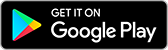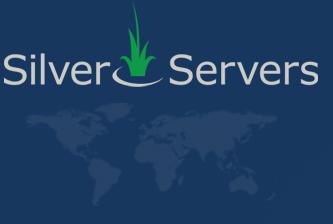WHOIS, NSLOOKUP, and DIG Made Easy for Website Managers
April 3rd 2025
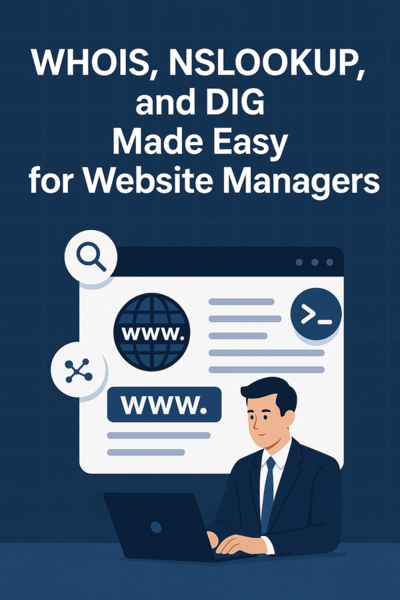 As a website hosting provider, our team at SilverServers is often asked questions from business owners and website managers about domain names, DNS settings, and email delivery issues. While the answers to these questions often come from tools like WHOIS, DIG, and NSLOOKUP, you don’t need to be a tech expert—or even open a command line—to use them.
As a website hosting provider, our team at SilverServers is often asked questions from business owners and website managers about domain names, DNS settings, and email delivery issues. While the answers to these questions often come from tools like WHOIS, DIG, and NSLOOKUP, you don’t need to be a tech expert—or even open a command line—to use them.
The good news: There are easy-to-use websites that make these tools accessible through simple search forms. In this article, we’ll introduce what kinds of questions each tool can help answer and show you where to find that information online—no technical background required.
WHOIS – "Who owns this domain?"
WHOIS is a tool that answers one simple but very common question:
“Who owns this domain name?”
Other questions WHOIS helps answer:
- “When does my domain name expire?”
- “Who is my domain registrar?”
- “Did my domain expire?”
- “Who is my name server? (also known as DNS)”
- “When was my domain registered?”
Where to check WHOIS:
https://www.whois.com/whois/
What you’ll see:
- Registrant info – Who owns the domain (may be hidden with privacy protection)
- Registrar – Where the domain is registered (e.g., GoDaddy, Tucows, etc.)
- Dates – When the domain was created, last updated, and when it expires
- Name Servers – Which DNS servers are in charge of the domain
- Contact info – A way to contact the owner of the domain
This is useful for understanding who controls your domain, when it might expire, or if changes have recently been made.
NSLOOKUP – "What are my DNS records?"
Computers don’t understand domain names like google.com, they only understand IP addresses like 142.250.31.100. That’s where DNS comes in—it acts like a phone book for the internet.
Questions NSLOOKUP helps answer:
- “What is my domain’s A record (IP address)?”
- “What’s the mail server for my domain?”
- “Is my DNS configured correctly?”
Where to use NSLOOKUP online:
https://mxtoolbox.com/DNSLookup.aspx
What you’ll see:
- You can select the type of record: A, CNAME, MX, TXT, etc.
- A record – Where the domain points (website hosting server)
- MX record – Where your domain’s email should be delivered
- TXT record – For email spam protection (SPF, DKIM),Google Search Console verification, etc.
MXToolbox specializes in email diagnostics, making it easy to see mail server settings and identify common issues like missing or misconfigured records.
DIG – "Why isn’t my website updating?"
DIG provides a more general list of all the DNS records a domain has. It’s great for checking if your DNS is pointing to the correct server or if updates have taken effect.
Questions DIG helps answer:
- “Why isn’t my website updating?”
- “Is my domain pointing to the right web host?”
- “Did my DNS updates take effect?”
- “Why am I seeing an old version of my site?”
Where to use DIG online:
What you’ll see:
- A records – IP address the domain points to
- CNAME records – Aliases (e.g., www.example.com → example.com)
- MX records – Where your domain’s email is delivered
- NS records – Which name servers are being used
- TTL (Time to Live) – How long DNS data is cached
If your site isn't updating or showing correctly, DIG can confirm whether your DNS changes went through. Changes may take time to propagate globally.
For monitoring DNS propagation, try:
https://www.whatsmydns.net
You Don’t Need the Command Line
Even though these tools were originally for developers and sysadmins, they’re now accessible via free, user-friendly websites.
If you’ve ever wondered:
- “Who owns this domain?”
- “Why is my site down?”
- “Is my domain pointing to the right host?”
- “Are my DNS settings correct?”
These tools can help—and no command line needed.
Need Help Reading the Results?
While these tools make the data accessible, interpreting it can still be tricky.
If you’re a SilverServers client, send us a message! We're happy to help walk you through the results or look things up for you.
Find more technical support articles on our blog! If you don’t see an answer to your question, please reach out to ask us. We can help you out and add more information to the blog.