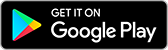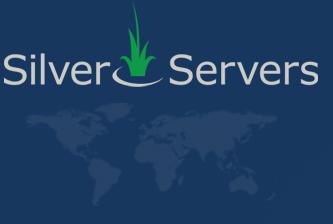Optimizing WordPress: Locate, Remove, and Replace Resource-Hungry Plugins
April 2nd 2025

At SilverServers, we specialize in website hosting and performance optimization for businesses that want to get the most from their online presence. One of the most common performance bottlenecks we see on WordPress sites – even those hosted on our high-performance servers in our own data centre – is the overuse or misuse of plugins. Plugins are powerful tools that add functionality, but not all plugins are built with performance in mind. In this article, we’ll walk you through how to identify which plugins are slowing down your site, and what you can do about it.
Why Plugins Matter
Plugins make WordPress incredibly flexible. Need a contact form? There’s a plugin for that. Want to improve your SEO, add a slider, or connect to a third-party service? Plugins make it easy. They’re a powerful tool—but like any tool, they need to be used with care.
Each plugin you install adds code that must be loaded, initialized, and executed every time someone visits your website. Even disabled plugins carry some overhead, as it takes resources for the browser to check that they are disabled. Many also interact with your database or run background processes. The more plugins you have – and the heavier they are – the more work your server has to do. Even on optimized hosting like we offer at SilverServers, a site weighed down with poorly coded or bloated plugins can experience slow page loads, increased bounce rates, and a resulting negative impact on SEO.
Quick Tip:
When reviewing, replacing, or updating plugins, always keep security top of mind. Every plugin is a potential doorway into your site, so stick with well-supported, reputable options and remove anything you don’t need.
For more on securing your WordPress site, check out our article: How to Keep Your WordPress Website Secure
Step 1: Audit Your Installed Plugins
The first step is simple: take stock of what you have. Log into your WordPress dashboard and review the list of active plugins. If your list is long, that’s already a potential red flag.
Start by asking yourself some questions:
- Are all of these plugins essential to your site’s function?
- Are there any that you installed for testing but never removed?
- Are there disabled plugins in your list?
- Are there any plugins on your list that haven’t received updates in a while?
- Are some features covered by more than one plugin?
As a general rule, if you’re not using a plugin, deactivate it. If you haven’t used it in months, delete it.
Step 2: Measure Plugin Performance
Once you’ve narrowed your list down to what seems essential, it’s time to find out which ones are consuming the most resources.
There are tools designed specifically for this task. One of the most popular is Query Monitor. This plugin shows you how many database queries each plugin runs, how long they take, and where bottlenecks might be happening. Another approach is to use built-in performance reports, like those found in hosting dashboards or in optimization plugins such as Site Health or Performance Lab.
If you're hosted with us, our team can also help provide server-side performance metrics to help pinpoint any issues.
Another effective method – though time-consuming – is to manually disable plugins one by one and test your site’s performance after each change. This can help identify which plugin (or combination of plugins) is responsible for slowdowns.
Remember that plugins can influence each other and may have side effects.
Step 3: Replace or Remove Heavy Plugins
Once you’ve identified the culprits, the next step is to find alternatives – or eliminate them entirely.
Some plugins offer a lot of features, but you might only need one or two of them. In that case, look for lighter plugins that do just what you need without all the extras. For example, if you’re using a large security suite but only want a login limit feature, consider a standalone plugin that only does that task.
You may also find that a function provided by a plugin can be replicated by a few lines of custom code – something our team at SilverServers can help you with.
Also, keep in mind that sometimes multiple plugins can be replaced by one efficient multi-functional plugin – or the other way around, depending on your needs and the coding quality.
Step 4: Keep Plugins Updated
It’s easy to forget, but keeping plugins up to date is important not only for security but also for performance. Developers often release updates that improve speed, reduce server load, and fix bugs. Staying on top of updates helps ensure you’re getting the most efficient version of the plugin possible.
WordPress allows you to enable auto-updates for plugins, which can be helpful, but be cautious – sometimes updates can cause conflicts or inconvenient downtime if plugins aren’t configured correctly. If you’re on managed hosting with us, our team can help monitor plugin updates and ensure everything runs smoothly.
A Leaner Site is a Faster Site
At the end of the day, plugin management is about balance. You want the functionality that plugins offer, but not at the cost of performance. By regularly auditing your plugins, measuring their impact, and replacing or removing the ones that drag your site down, you’ll be well on your way to a faster, more efficient WordPress site.
And remember – even though SilverServers’ WordPress hosting is optimized for speed and reliability, the code running on your site still plays a big role. Need help evaluating your plugins or optimizing your site? Our team is here to help.
Need help troubleshooting WordPress plugins?
Contact us at SilverServers for help or a review of your site!
Open a Canadian Website Hosting Account
Read more WordPress troubleshooting articles in the [WordPress section of our blog]((https://www.silverservers.com/wordpress)!